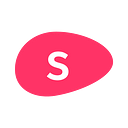There are many reasons why you’d want to learn how to make custom PowerPoint templates. These range from merely expanding your online tool knowledge up to customizing resources to your specific taste for branding. And, as an entrepreneur, you naturally want people to remember your startup quickly. So learning how to create PowerPoint templates makes profitable sense.
What is a custom PowerPoint presentation template?
A custom PowerPoint presentation template is a presentation format tailored the way you want it.
You get to choose the colors on the slide background, the type of font, and its size for the presentation’s text. You can also add any distinctive marks and individual business logos to every slide in the deck. These are, of course, just examples of a template’s customization abilities.
The design is yours to build to your liking. You also select the slide sequences with preloaded text that you wish to appear every time you load your PowerPoint creation, for example.
Why would you create a PowerPoint template?
As you can imagine, loading a PowerPoint template is a quick way to have some starting ground as a basis for every piece of your new work.
Relying on a presentation template also makes it a lot easier and faster to create different presentations for diverse events or clients in much lesser time.
As a long-term time saver, creating a PowerPoint template will let you use unique themes very easily to powerful effects.
Also, once you create a customized template, any collaborator can create a new presentation with it. Doing so will ensure that your business formatting and content remain steady and equally impressive.
Should I use Slidebean for PowerPoint presentations?
To help you decide on using Slidebean for PowerPoint presentations, we’ll stick to highlighting the main differences in creating a template through the use of Slidebean or PowerPoint. We certainly know which platform we prefer, but we’ll also let you choose on your own from here.
Difference #1: Navigating the template
To navigate a template, you start in the same place — no matter which platform you choose. After you open whichever program, you need to click somewhere to start creating a blank presentation.
In PowerPoint, all of your instructions will take place in their “Slide Master,” which displays after the above-described step. Slidebean gives you the option to customize your design’s theme on top of this.
You’ll also get it straight at Slidebean. The main options you need to create a template are right there for you to choose. There’s no overwhelming amount of options that might lead to disaster. On the contrary, you’ll have direct access to four main tools:
These choices make the platform easy-to-use, simple, and very user-friendly.
On PowerPoint’s side, you navigate a lot more options from three out of the four main things mentioned above. You get to choose slide size, layouts, levels, and more. We’ll elaborate on the logo option (left out of the above 4 in PowerPoint presentations) next.
Difference #2: Logo-related tools
PowerPoint simply won’t do anything in particular in regards to business logos. So let’s get that one out of the way first.
Aimed at startups and pitch decks, of course, Slidebean is more than ready to customize your company logo to meet your business needs. Adding your logo should be one of the first things you add to your startup business templates on Slidebean.
Shape the presentation to display your company logo where you want it in your business presentations slides. Our AI-powered software will make suggestions on how to make the presentation’s design better.
As a classic piece of advice and regardless of whatever platform you end up using if you’re in the startup business, learn how to make PowerPoint templates with your company logo branded into the slides.
If this is too far out of reach, hire design services, or keep playing with the tools until the entire presentation slide deck looks great. It pays off to focus on that, especially for startup presentation pitch decks.
Difference #3: About the presentation’s colors
How do you know what the best adjacent colors to your company’s branding are to go best with your PowerPoint template design?
Slidebean’s artificial intelligence factor can suggest a color palette purely based on your customized business logo. Not many PowerPoint platforms can say the same as this is a unique feature at Slidebean.
The idea is to make it easier for you to choose a particular template style to suit your preferences and needs.
Change the suggested palette to the colors you’d rather have or create a new palette to your liking. PowerPoint presentations will let you do the same.
Following an AI-suggested color palette saves a lot of time. And it does a better job than the human eye at selecting the ideal color combination on its own.
Difference #4: Font uploads and choices
Most programs, such as PowerPoint and Slidebean, will allow a change of fonts in headings or bodies of text. Both also have a set amount of fonts from which you can choose.
Slidebean furthermore allows upload of your font through font files. Just click on the “New +” button, select the file you want, and consider it done!
Other platforms require an install of the custom font to an operating system (OS). These features will only work on computers where the install has happened. Fonts uploaded to devices without the customized font download will display in Times New Roman or its default equivalent.
Difference #5: Time consumption
Learning how to make PowerPoint templates is very much related to a question of time.
On PowerPoint, you’ll need to make decisions on every level. You’ll need to decide on almost everything, from where and how to place text and background styles to each slide’s design.
The Slidebean software will make a lot of smart decisions for you in creating your template. With different base styles, you can choose the one you like the most to generate a unique slide layout. You can also create a custom theme on Slidebean, if not.
Rely on tutorials, if you’d rather
We hope the highlighted differences have been of some help to you this far.
No matter what you do, think of efficiently prepping yourself to make diverse presentations correctly branded to your company’s unique color palette. Differentiate your business and product from the rest.
Also, consider efficiency alongside neat and perfect design.
We wish you the best.
Originally published at https://slidebean.com.