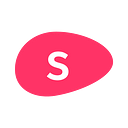The Best PowerPoint Design Tips to Follow on Any Presentation
Finding cool slide ideas to take inspiration from can be quite a challenge. While sites like Slideshare provide for thousands of presentation examples, it’s rather hard to filter them and sort out the cool ones. An even harder task is to find any guidance on slide design, especially without solely relying on graphic templates.
Well, with this in mind, I’ve designed a few examples myself, with step by step instructions on how to achieve amazing results!
I’ve used our online presentation tool to create my slides faster and easier, but you can try and replicate them elsewhere (though it will take longer to build).
Let’s get to it. Here’s a quick overview of the slides I built.
PowerPoint Design Tips
NOW THE INSTRUCTIONS TO CREATE EACH ONE:
tumblr-like Slide
To achieve a ‘tumblr quote’ kind of aesthetic in your slide.
Content:
- Step 1: Create a new blank slide (duh!)
- Step 2: Write your text, breaking each line after 1–3 words (depending on the desired phrase length). The trick here is to create several lines of similar width in order to achieve the ‘tumbler inspirational quote’ look. Capitalizing the text is also a nice touch.
- Step 3: Add a cool image as a background. I found this photo using Slidebean’s Flickr integrated gallery!
Design:
- Step 4: Now the template+color+font combo. I’ve used Rapture+Mecano+Lato, but you can play around to see what works best for you.
- Step 5: Make the text size bigger so it takes a good portion of the slide.
- Step 6: Crop the background image, so it covers all the screen.
- Step 7: Dim the background image almost fully, so the text is clearly visible.
Here’s another example, so you can see how easy this is to create, and how awesome it looks!
Subject Intro Slide
When you want to introduce a new subject in your presentation.
Content:
- Step 1: This is a really simple slide, that Slidebean makes awesome afterwards :p simply insert an icon that represents the idea of the coming content, and include a caption with the subject intro.
Design:
- Step 2: The key thing here is to make the caption text size as big as possible, and increase the icon size too. I’m using 5 O’Clock as my template, to achieve a nice shadow effect in the icon.
Epic Quoting
When you quote somebody, I recommend devoting the entire slide just to that. It causes a greater impact!
Content:
- Step 1: Choose the Quote element and write down/paste your quote.
- Step 2: Adding an image as a background also gives a cool ‘this idea is deep’ kind of effect.
- Optional: If you have a good photo of the author, it’s a cool idea to also include it right next to the quote. Like in this other example:
Design:
- For the first example, I used the template Rapture, and chose Futura as the font. As you can see I create new color palettes all the time, but you can use one of the app’s.
- If the amount of text allows it, increase the text size. Also, if you did use a background image, make sure to dim it for readability purposes.
- For the second example, framing your photo as a circle gives it a nice graphic effect.
‘We hit a big number’ Slide
Say your company just hit an amazing milestone! 800 Million users/ downloads/ dollars/ views. Don’t spoil the WOW effect by writing down: ‘Our company reached a total of 800.000.000 page views over the course of July’. BO-RING. Just write down that big, nasty number and let it strike people before you reveal what it stands for!
Content:
- Step 1: Write down the number/data as briefly as possible. Get rid of any unnecessary text.
- Step 2: If you want to give some contextual (and subtle) reference to what the number stands for, insert an icon as background.
Design:
- Step 3: Make that text big as hell! Using a template that centers the text, like Rapture or Aurora, will work better for this type of slides. Also, go for a sans serif font like Futura.
Related Read: Presentation Design: an Essential Guide
Reinventing the ‘Thank You’ Slide
“The ‘Thank You’ slide is dead. It’s useless and quite frankly it was always a little awkward.
Have you ever seen a thank you note at the end of a newspaper? No, exactly. Use your last slide as an opportunity to let people remember your company, and your contact info. Much more useful don’t you think?
Content:
- Step 1: Use a Bullets element and write down your basic contact info. No need to write ‘email: …’ people kind of figure that out on their own you know.
- Step 2: If you hadn’t done it before, or simply to reinforce your brand/ name, upload an image of your logo. If you have no logo, a good photo of your project will do.
- Optional: Background image/icon.
Design:
- Step 3: In this example I’m using Aurora, which works perfect for this kind of slide, thanks to its two-column layout. I Also chose Mantis as my color palette, and the font Roboto.
Team Intro Slide
This is a great slide. It’s your chance to brag about your killer team, and do a quick overview on who’s who. Never again should you include an awful stock photo of a team that’s not YOUR team. (By the way, here are some alternatives to stock photos).
Content:
- Step 1: Upload a photo of each team member. The more similar the photos are, the best this slide will look!
- Step 2: In the caption space, write down the name, role, and mini (hence: mini) bio of each one. This is not a resume so keep things super short, as it is only an overview of who’s working on X.
Design:
- Step 3: You can play around to see what template you like best. I went for rapture to have that subtle gradient in the background. I also chose Indigo as my palette, since allegedly people relate those colors to business. Lato is a clean font that will make things look super neat.
- Step 4: You can leave the framing of your images to the template, or well, you can toggle them to see what looks better. For this example, I went for circles.
Well there you have it! Stupid simple right? Here’s a more extended guide topresentation design.
Please let us know if you found these PowerPoint design tips useful at all. Also, send over your presentations! We feature the coolest ones in our Pitch Deck Examples blog!